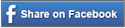This week’s blog post comes to us from Laura Hall who works with the Michigan Assistive Technology Program.
Many of these AT items can also be found to borrow for FREE for 30 days in California at our Device Lending Libraries. Check them out and happy back-to-school!
Enjoy!
Living and working near a college town, it is exciting to see the city come to life and take on new energy as students return to campus for the start of a new school year. As I watch the hustle and bustle around me, it seems appropriate to explore the topic of assistive technology for students.
First, the issue of resources and access to assistive technology: typically the best place to start is with your school’s disability services office. Colleges and universities have obligations to provide access to accommodations and assistive technology to ensure equal opportunity in the classroom, and this is often coordinated through the disability services office. For more information, check out our webinar on “AT and Secondary Education”
Professionals working with students with disabilities may want check out the Michigan Association on Higher Education and Disability (MI-AHEAD), and non-profit organization that provides professional development for service providers to enhance opportunities and ensure full inclusion of students with disabilities.
Now, some assistive technology apps and devices that have proved to be useful among students:
Now, some assistive technology apps and devices that have proved to be useful among students:
 1. Livescribe Pen – a ballpoint pen with an embedded computer and digital audio recorder. When used with special dot paper , it records what it writes for later uploading to a computer, and synchronizes those notes with any audio it has recorded. This allows users to replay portions of a recording by tapping on the notes they were taking at the time the recording was made. The Livescribe pen can be especially helpful to people who have difficulties writing and taking notes, as a small mark be used to “bookmark” what is being said at that time.
1. Livescribe Pen – a ballpoint pen with an embedded computer and digital audio recorder. When used with special dot paper , it records what it writes for later uploading to a computer, and synchronizes those notes with any audio it has recorded. This allows users to replay portions of a recording by tapping on the notes they were taking at the time the recording was made. The Livescribe pen can be especially helpful to people who have difficulties writing and taking notes, as a small mark be used to “bookmark” what is being said at that time.
 2. Watchminder – College is all about schedules and deadlines. For people who need reminders, or perhaps even intermittent reminders to pay attention, the Watchminder is a discrete wrist watch that can be programmed to provide reminders and even display messages across the screen. This wearable technology may be preferable to people who need sensory input (i.e. vibration).
2. Watchminder – College is all about schedules and deadlines. For people who need reminders, or perhaps even intermittent reminders to pay attention, the Watchminder is a discrete wrist watch that can be programmed to provide reminders and even display messages across the screen. This wearable technology may be preferable to people who need sensory input (i.e. vibration).
3. Reminders, Scheduling, and To-Do List Apps – There are a wide variety of apps to keep you on time and on track with assignments and other tasks. They all are slightly different and it’s important to find one that best meets your needs. A few examples of apps we’ve used at the Michigan Assistive Technology Program include:
Wunderlist – Is available as an app for Apple or Android or can be used online. It allows you to easily create to do lists and check them off. Lists can even be shared among several people, which could be handy for working on a group project.
Any.Do – Another very simplistic to do list app that can also be accessed online. Available for Apple or Android.
Picture Scheduler – For people who are neurodiverse or have print disabilities, Scheduler allows you to take pictures, video, or record audio of your task. Can’t find that building where your class is held? Take a picture (and perhaps some audio directions) to help locate it! Available in iTunes only.
 Bug Me! – Creates a virtual corkboard with “stickies” to keep all your reminders in one place. Available for Apple and Android.
Bug Me! – Creates a virtual corkboard with “stickies” to keep all your reminders in one place. Available for Apple and Android.
VoCal – Allows you to use your voice to schedule reminders and will alert you with your voice or a variety of other sounds. Available in iTunes only.
Are you starting a new school year? What assistive technology do you use?