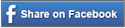Power outages can happen unexpectedly and it’s important to stay informed. PG&E offers a convenient service that allows you to receive alerts directly to your preferred device. As Emergency Preparedness Month comes to a close, we want to remind people that emergency preparedness is something we should consider all year. Follow our step-by-step guide, and we’ll walk you through the process of setting up power outage alerts with PG&E.
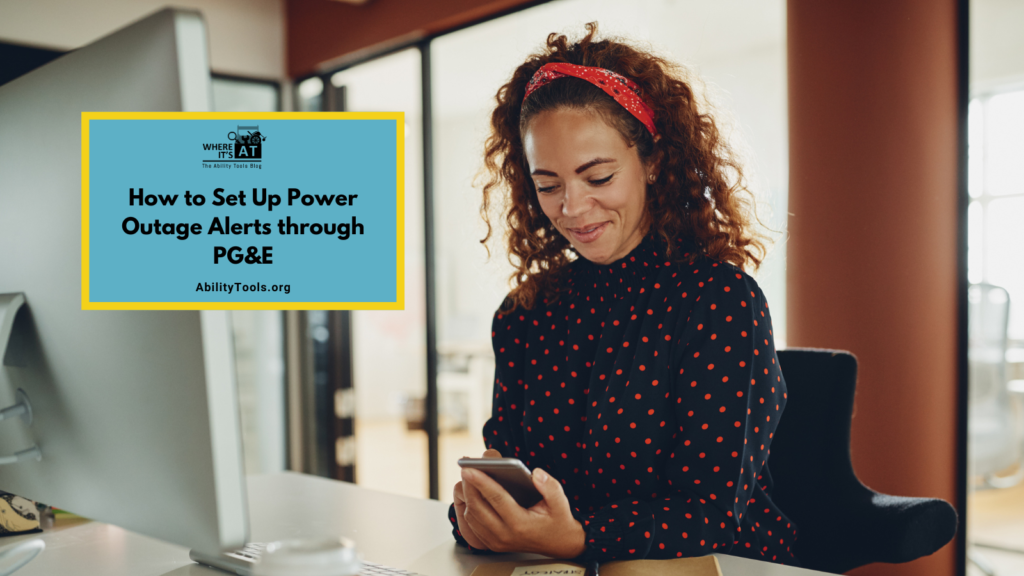
Head to TikTok to check out our new tutorial video on how to receive power outage updates from PG&E!
Step 1: Log in to Your PG&E Account
- Open web browser and go to the PG&E website: www.pge.com.
- Click on the “Sign On” button located at the top right corner of the page.
- Enter your username and password to log in to your account.
- From the Blue Ribbon at the top of your screen select “Your Account” navigate to “Account Management.”

Step 2: Navigate to “Alerts & Notifications”
- Here you will find a description of all the alerts you can manage from this page: Outage Alerts, Usage Alerts, Billing and Payment Alerts, Other Alerts, and Account Notifications.
- Select “Sign Up”
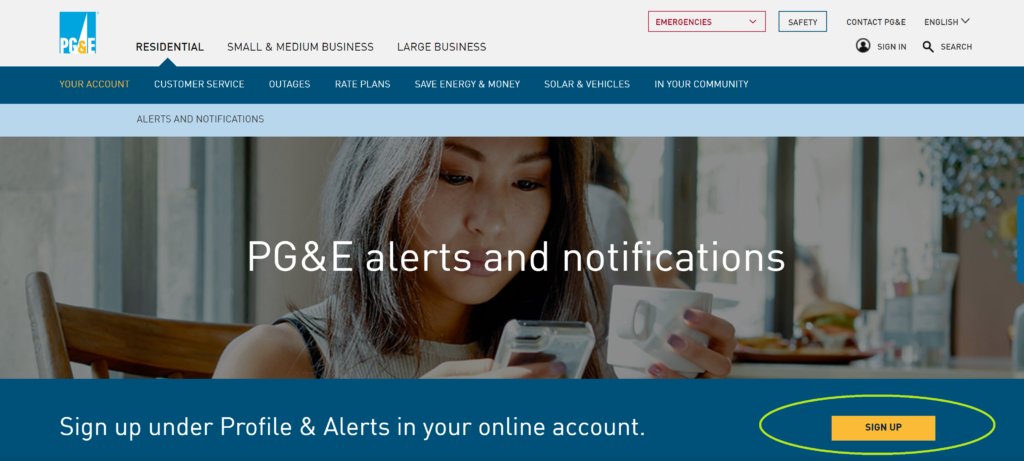
Step 3: Set Up PG&E Preference Center “Profile & Alerts”
- On the “Profile & Alerts” page you can confirm all Contact Information in your account is correct
- If needed be sure to update your email address and phone number
- Under Alert Settings section navigate to “Outage & Service Reminders”.
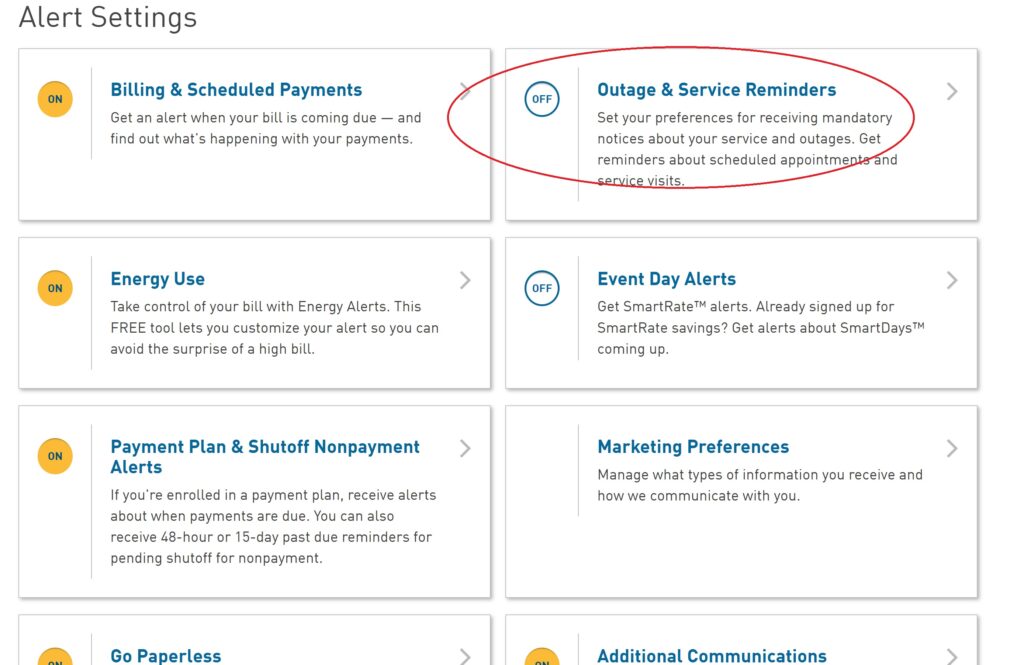
Step 4: Choose Your Notification Preferences
- You’ll now be presented with options for how you’d like to receive outage alerts. These include:
- Text message
- Phone call
- Select your preferred method(s) of notification.
Step 5: Confirm and Save
- Once you’ve configured your notification preferences, review the information to ensure it’s accurate.
- Click “Save” or a similar button to confirm your choices.
Congratulations! You’ve successfully set up power outage alerts with PG&E. Remember to periodically review and update your notification preferences to ensure they continue to meet your needs. For additional support please contact PG&E directly at 1-800-743-5000.