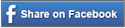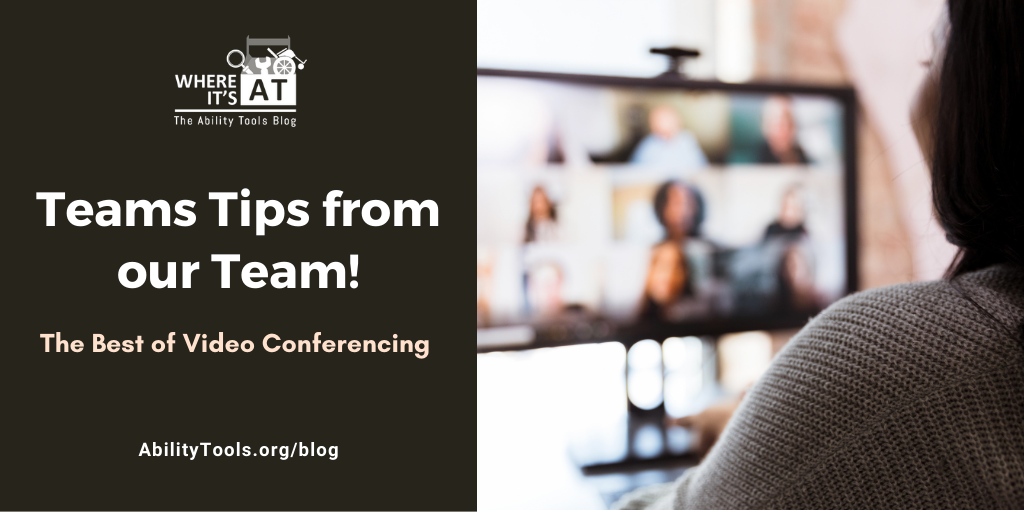
Making sure your Teams account is up-to-date is not only a good rule of thumb for ensuring that your program runs smoothly, but is also a good way to ensure that you have access to all of the newest and most exciting features these platforms have to offer.
If you want to be sure your program is running the most current version available, you can visit:

Cameron
“A Teams Trick that I find helpful is pinning various Teams channels to the top. For example, I have all of the Marketing and Communications Teams Channels pinned for easy access. You can also drag and rearrange the order of the channels. To pin a channel, go to a channel name and select More options > Pin. This helps greatly and ensures that pertinent channels stay at the top of my list.”

Dan
“I learned if you call someone on Teams and they are not available, you can still leave voicemails!”

Christina
“I like the ability to live chat while working on a shared document! It makes collaborating as a team far easier.”
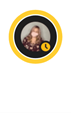
Megan
“I love that when someone is screen sharing a document on Teams, the individual user can zoom in to increase the size, unfortunately so far Zoom doesn’t have this “Zoom-In” feature…time to Zoom to it!”

Jeanette
“‘Together mode’ is my favorite teams feature. I like that whenever I’m in a meeting, I can just go up into my meeting settings, change my view from ‘Gallery view’ to ‘Together mode’, and rather than seeing my team boxes with people in different spaces, we can all be in the same room. I don’t know, it just feels more natural, more like a team.”
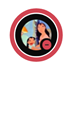
Kathrine
“I love that I can easily create my own memes, ensuring that I have a fun and relevant response and image to suit any situation. Simply click on the sticker icon just under the message field of your chat and any stickers with a pencil in the corner are editable!”
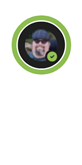
Russell
“My favorite feature is the “files” section of every channel and chat. You can search those places for any file that’s been shared in the past, including sorting the files by most recent or other attributes.”