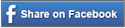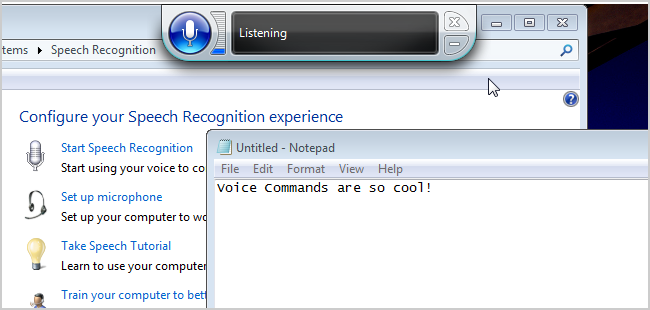by Chi Hung Luke Hsieh, Assistive Technology Advocate at Community Access Center
For Assistive/Adaptive Technology and Rehabilitative professionals, Dragon Naturally Speaking from Nuance has become the go-to software for people with fine-motor challenges.
It’s almost a knee-jerk reaction to recommend Dragon to all people that have trouble manipulating the mouse and/or keyboard. And, it maybe arguably true that as far as accuracy goes, few can out-perform Dragon Naturally Speaking. It may also be true, that, as far as adaptive software goes, Dragon is as affordable as it gets – one can find it for as low as $49 for the Home Edition and even $20 on Ebay or Amazon for an older version.
Perhaps it is that affordability that makes it so popular to recommend Dragon and not bother to look at any alternative options, even when they are freely available.
Which leads to me the topic at hand, Microsoft’s own Windows Speech Recognition Software, which is included in their Office Suite.
From Microsoft’s point of view, they are not making money from their accessibility features. Because they come standard with every Windows 7/8 computers, they don’t seem to feel it necessary to spend money marketing what is, essentially, a freebie. The result of these factors mentioned above relegates Windows Speech Recognition to being a very well-designed software with some very impressive features that nobody talks about.
After training on the software for approximately two hours, I discovered some rather impressive features that make me applaud Microsoft for designing it.
Impressive Feature #1:
Mousegrid:
This feature divides the display into nine segments to narrow down the focus until the focal point is small enough for the mouse pointer to click. This feature is for those wishing to verbally control the mouse pointer. To activate this function one simply says, “Mousegrid,” and then, “Click,” or “Double click,” to click the pointer.
Impressive Feature #2:
Show Numbers:
This has to be one of my favorite features. This is where Windows assigns a number to specific buttons and the user just has to say the number assigned, instead of the handle. For someone with a speech disability, this feature is a real lifesaver. It reduces the number of possible options that Speech Recognition has to recognize and thus circumvent, and it really compensates for the problem with accuracy that afflicts most speech recognition programs. To activate this feature, just say, “Show numbers,” and then say the assigned number to click. After that, say “Okay,” to confirm that it is the correct button you want to use.
Maybe I am imagining things, but I feel that Windows Speech Recognition Software integrates more seamlessly with Windows than Dragon. I am also of the opinion that by the virtue of the above-mentioned two features alone, Windows Speech deserves at least an honorable mention. It is nice to see Microsoft trying to make Windows more accessible. Whether or not it can give Dragon a run for its money, well… the jury is still out on that.
For more instructions on how to use Windows Speech Recognition 7, click here.