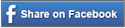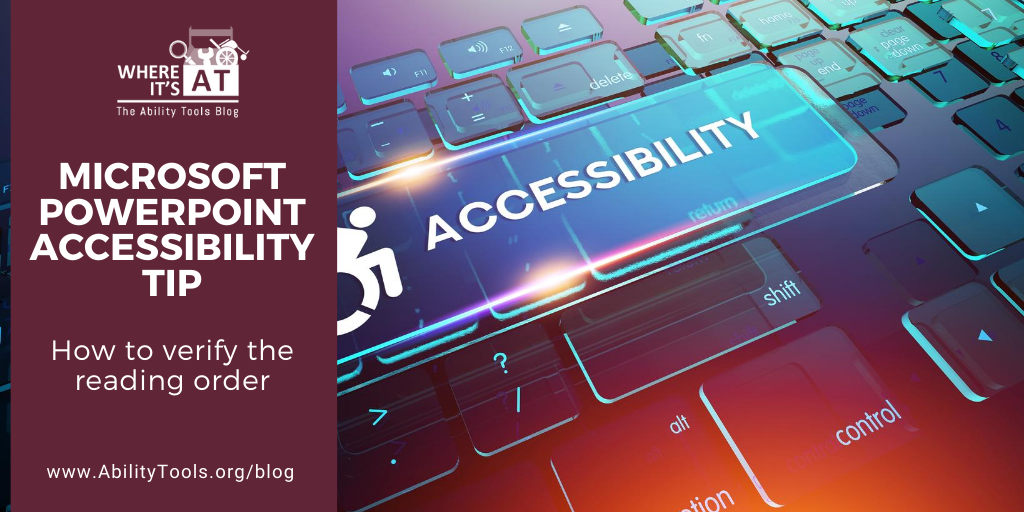
There is already a lot of pressure surrounding creating and presenting a PowerPoint. Fear of public speaking is certainly a thing, as is concern regarding the quality of your content. However, one concern we hope you will take into consideration is: Is this material accessible to everyone who might wish to interact with it?
If you are wondering where to begin ensuring that you reach as wide and diverse an audience as possible, Where It’s AT has you covered. Megan Cowdell, CFILC’s Information and Communications Technology (ICT) Manager, has created “Microsoft PowerPoint Accessibility Tip: Use the Selection Pane to Verify Reading Order”. Ensuring that your reading order is correct is a fantastic start to ensuring the accessibility of your PowerPoint.
If you found this tip useful, please consider checking out Megan’s full training on how to make your PowerPoint presentations fully accessible. Please visit the Microsoft PowerPoint Accessibility 101 Webinar video on our Youtube channel.
For a full transcript of the webinar, please view the Microsoft PowerPoint Accessibility 101 Webinar Transcript