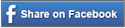In the latest Ability Tools Video Newsletter, David gives tips on how to utilize the built-in accessibility functions on your Android smart phone. Below is a list of some of the features and paths he shares in the video, but watch the video to get a step-by step walkthrough of setting up the features and demonstrations of how they work once set up.
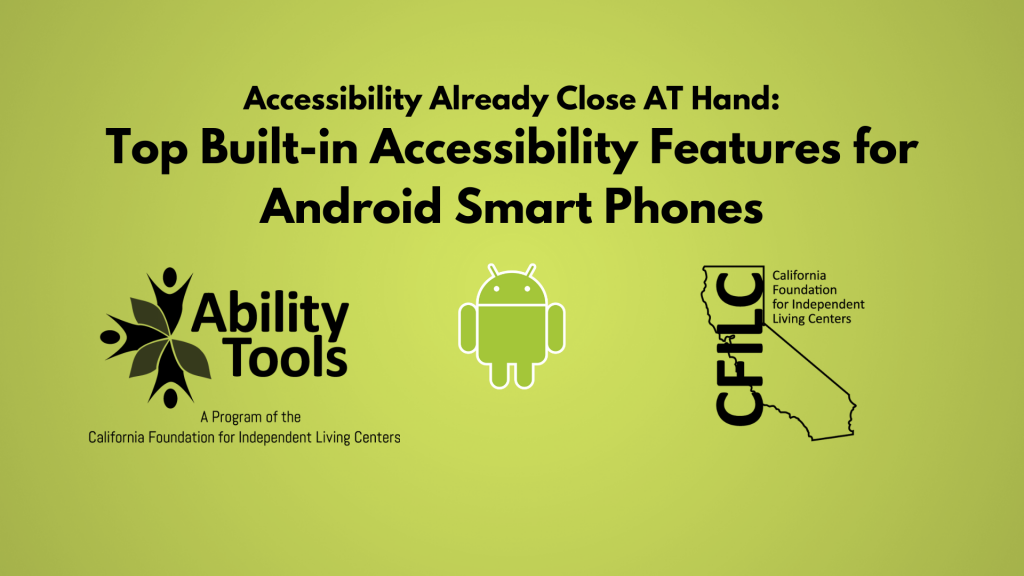
Dark Mode (Settings – Display – Dark Mode)
The “Dark Mode” setting allows you to set your phone display mostly dark surfaces, which can make using your phone far less visually straining. You have the choice to either always have your phone in “Dark Mode” or you can apply a schedule to the function.
Blue Light Filter (Settings – Display – Blue Light Filter)
The “Blue Light Filter” setting reduces eye strain with less blue light on the screen. Just like with “Dark Mode”, you have the choice to either always have your phone in “Comfort View” or you can apply a schedule to the function.
Voice Assistant (Settings – Accessibility – Screen Reader – Voice Assistant)
The “Voice Assistant” setting provides audio-based information about what is occurring on your screen, basically it is a screen reader that provides spoken feedback for anything on a screen. “Voice Assistant” enables you to tap an item to have it read aloud. Alternatively, you can drag across items to have multiple items read aloud , or tap the play button to have everything on the current screen be read aloud.
Accessibility Features Shortcut (Settings – Accessibility – Advanced settings – Power and Volume up keys)
The “Accessibility Features Shortcut” setting gives you quick access to a pre-selected accessibility settings. Whenever you want to use the “Accessibility Features Shortcut”, you can simultaneously click the volume up button and the power button very quickly, the ‘Accessibility features shortcut’ will then pop up over the bottom of your current screen. It will be able to contain six accessibility feature icons per page and you can add as many accessibility features as you want.
Please keep in mind that the paths may not be an exact match to your device. The availability and paths may vary based on device, manufacturer, or operating system version, but if they are available, they should be in similar places. Also, once you have determined what features are useful to you and what to look for, the paths should make it easier to find the setting on your phone even if it isn’t exactly the same.